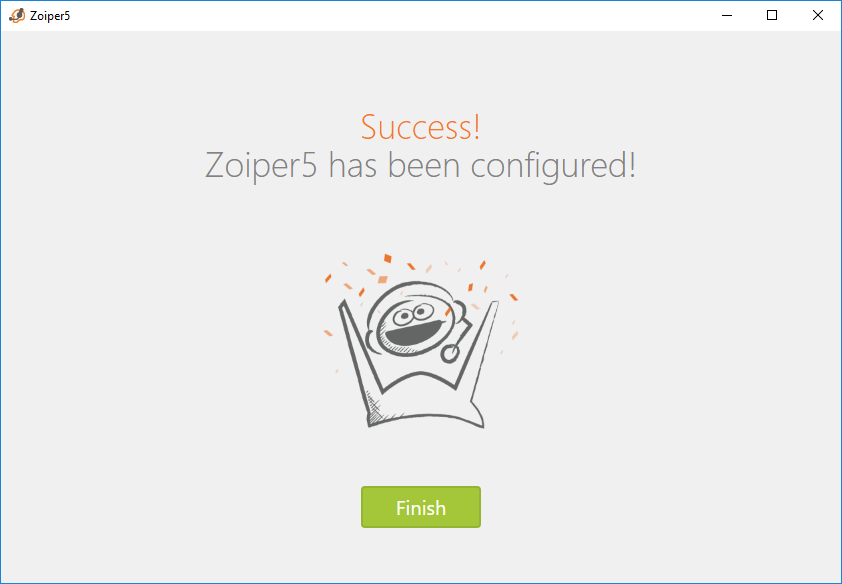How to set a SIP account with Zoiper
After you have installed and activated Zoiper5, it is time to move on to the configuration of the server you want to use. This could be a VoIP provider or your office PBX.You will see a window asking for your Username/ Login and Password.
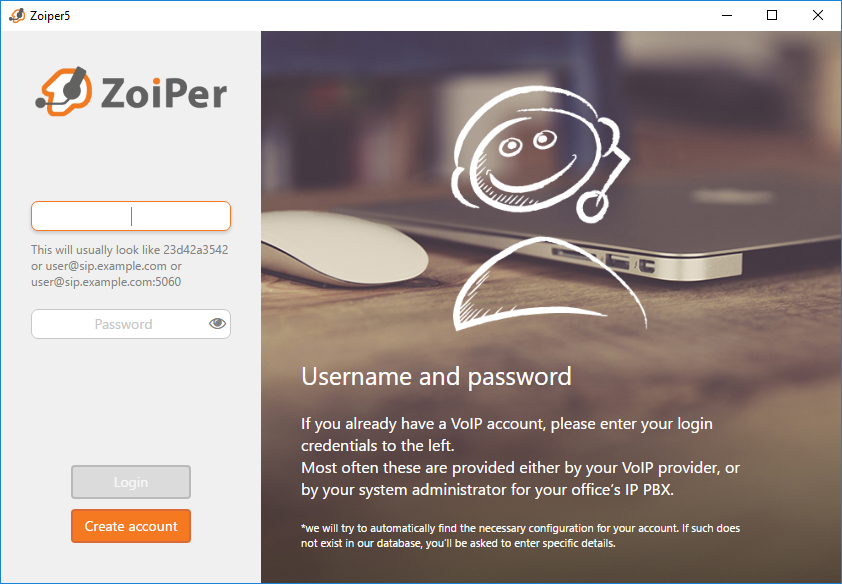
You should already have an account, fill in the username on the first line and the password on the second line. The username could look like: 127563_XXXXXxxxxxxxxx
The password will typically be a random string, usually with a combination of lowercase and uppercase characters and some number like: dH023TPfhx
Click [Create Account]
Clicking on the "Login" button will lead you to the next step. Your Host Name was sent to you and it will look like: toronto4.shawtelecom.com
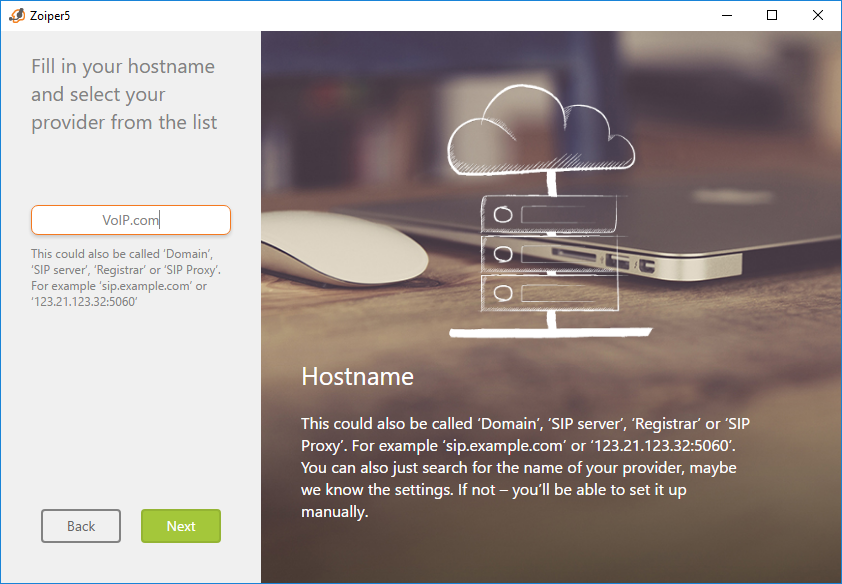
Click "Next".
On the next screen as shown below, please click on "Skip"
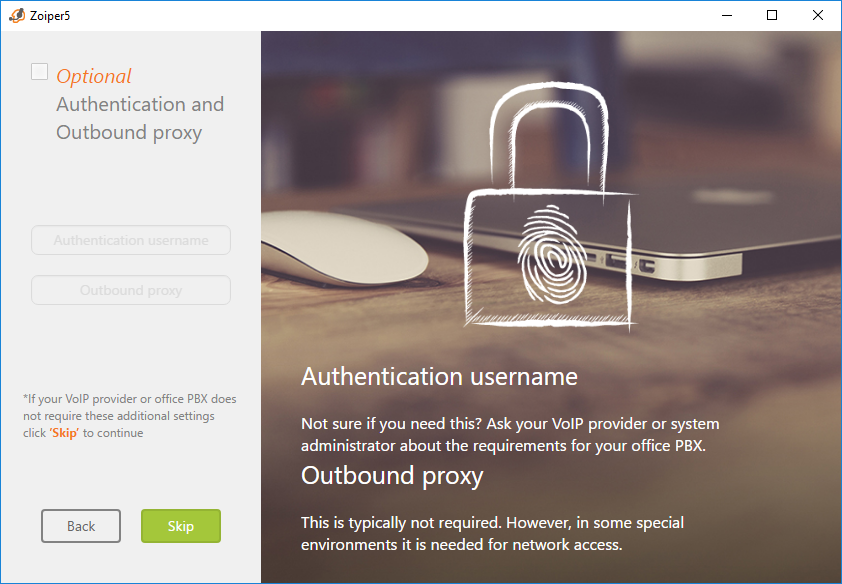
Clicking on the "Skip" button will lead you to the next step where Zoiper will probe for any available transports for your account:
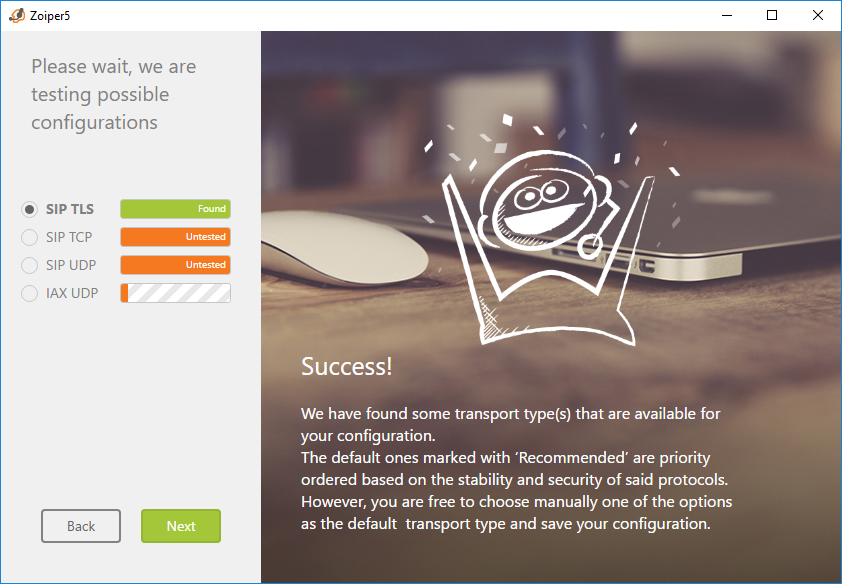
If TLS or TCP is found, they will be selected by default since they are more reliable. However if you have multiple available options, you will be able to choose. Please choose UDP if it is available.
Clicking "Next" will present you with the Zoiper Audio Wizard where you can configure your headset and camera.
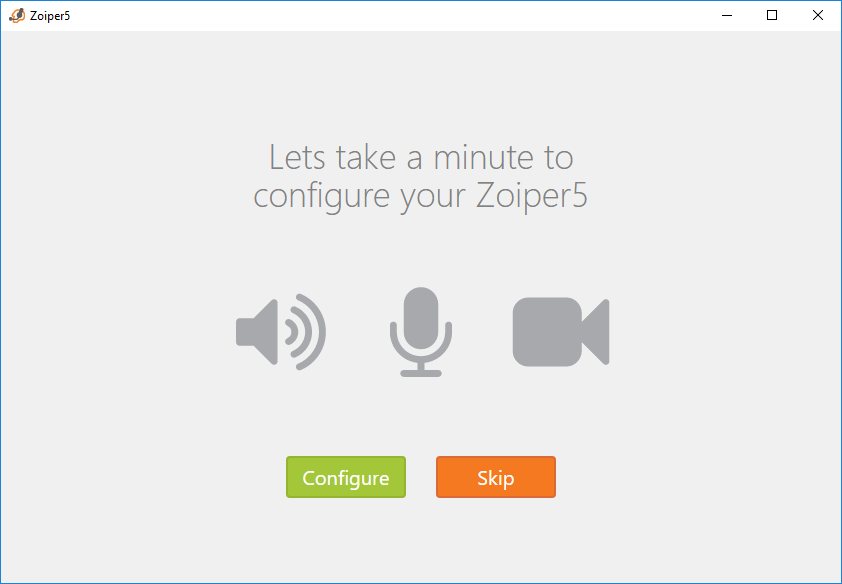
Select "Configure" to set your devices or choose "Skip" if you want to do that later. Selecting the "Configure" button will present you with an option to test your speakers.
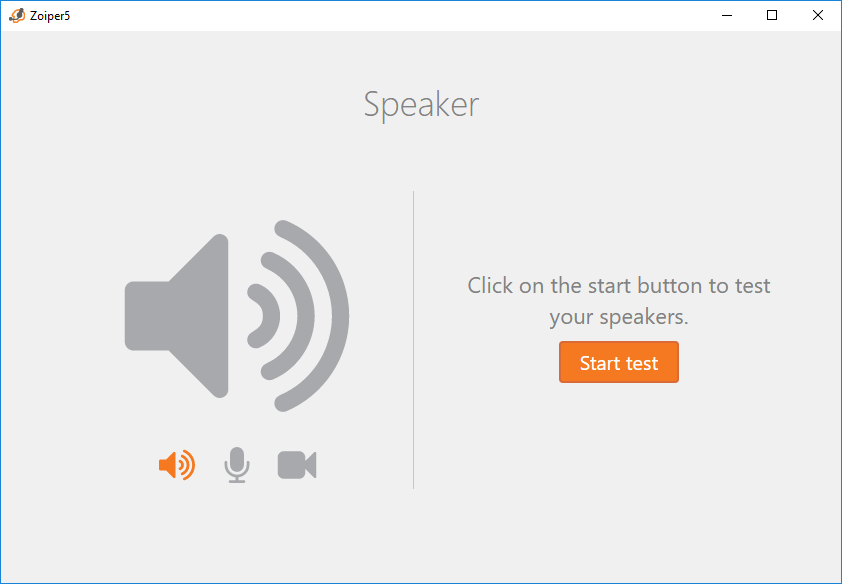
Click "Start test".
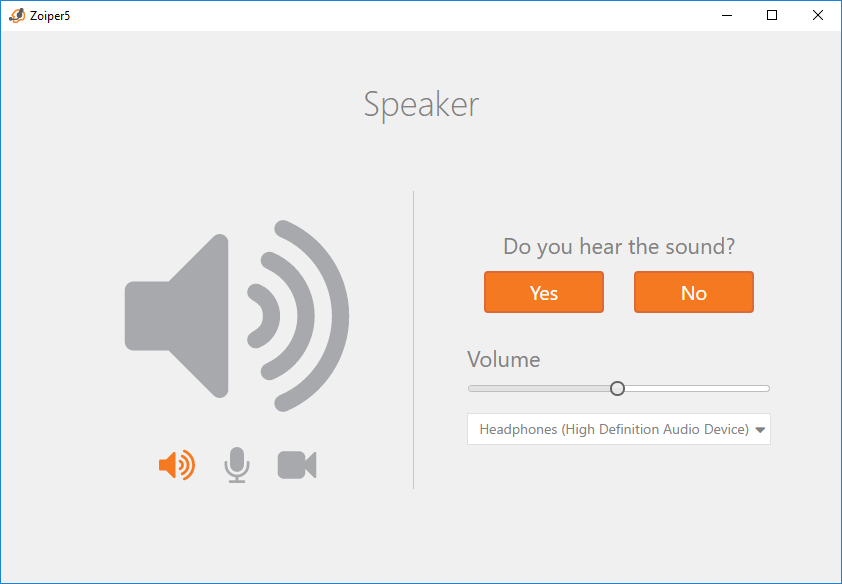
If you hear the test tone click yes, if you click "No" you can choose from the drop-down list other output device, until you find the proper one.Clicking on the "Yes" button will lead to the microphone test option:
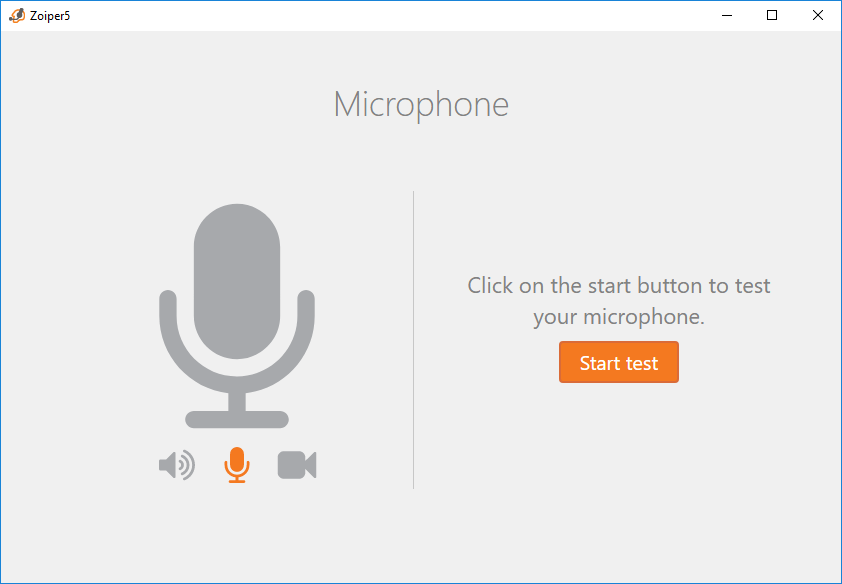
Again, click on the "Start test" option.
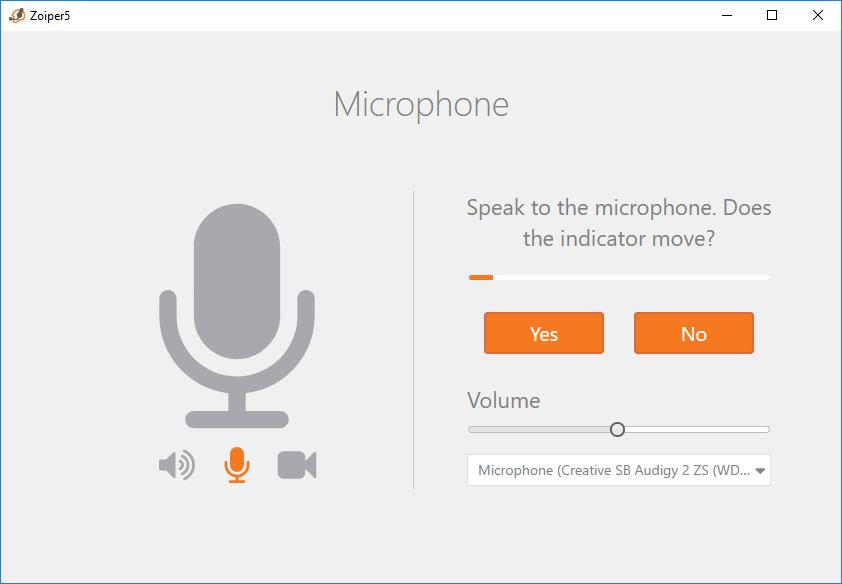
The slider above the "Yes" and "No" buttons will move in accordance to the input detected from your microphone. Try speaking on your microphone and check if the slider reacts according to your voice. If it does, click "Yes". If it doesn't select the button "No" and again you can change the selected microphone from the drop-down list. Repeat the test if needed.Clicking "Yes" will lead to the Camera test:
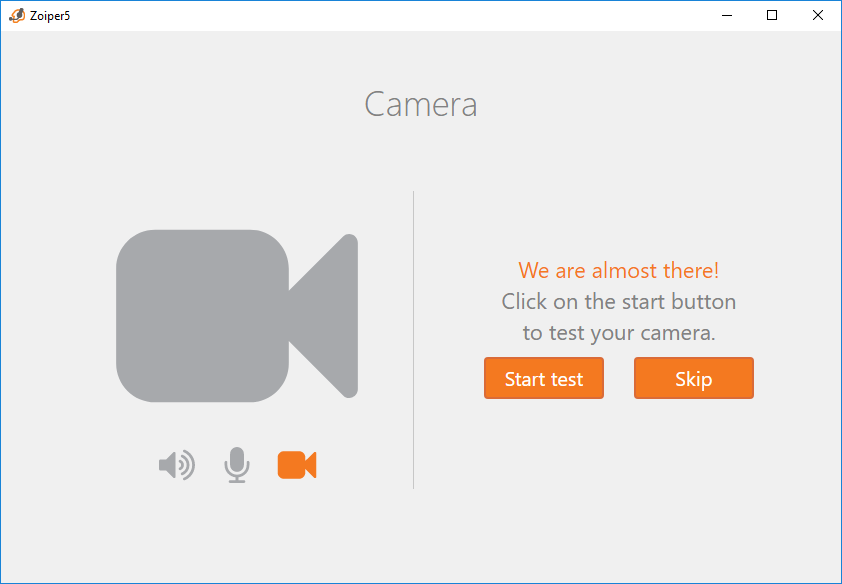
Repeat the tests as you have done previously.
Note, if you cannot see your camera image, make sure that Zoiper is whitelisted in your antivirus or firewall software. The video is streamed with a socket from the localhost. Most issues related to missing video are caused by blocked ports.
If everything is fine, you are all set.