How to install Zoiper 5
Windows installation instructions for Zoiper 5
To download Zoiper 5, please visit the Download page of our website here.
Just follow these instructions and you will be ready to use Zoiper 5 in a minute!
After the download prompt appears, save the file and wait for it to be downloaded successfully. Next, go to your Downloads folder and find the Zoiper installer, double click to execute it.
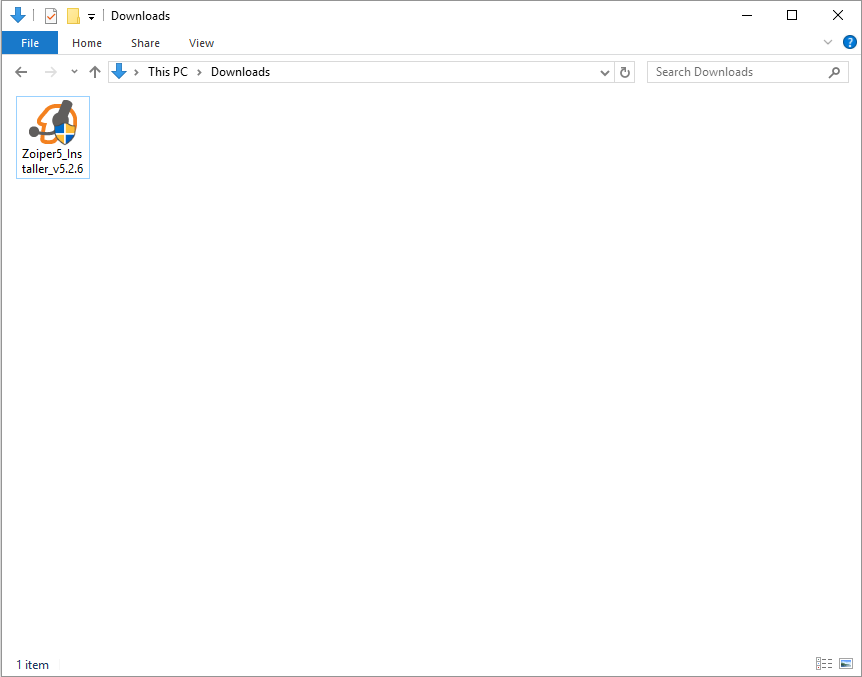
A verification prompt window will appear, click “Yes” in order to run the installer application. The Zoiper installer will start, click [ Next ] on the first screen of the Setup wizard.
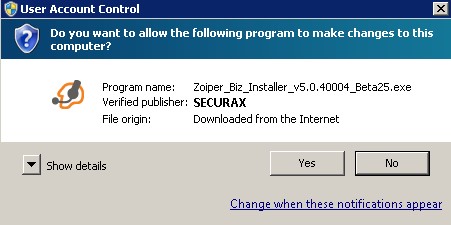
The Zoiper installer will start, click [ Next ] on the first screen of the Setup wizard.
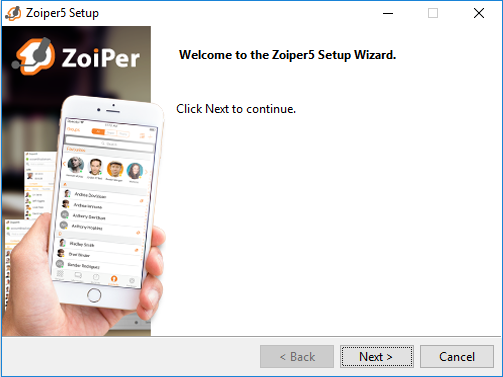
Read the license agreement and click [ Next ] after selecting “I accept the agreement”.
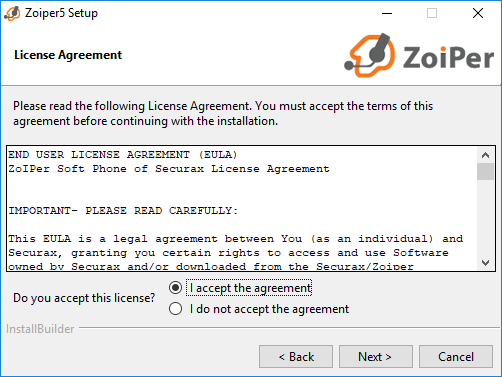
Select which components to be included:
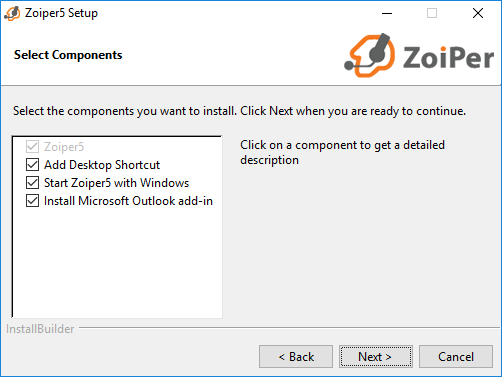
Select an installation folder for Zoiper (it is best to keep the default one).
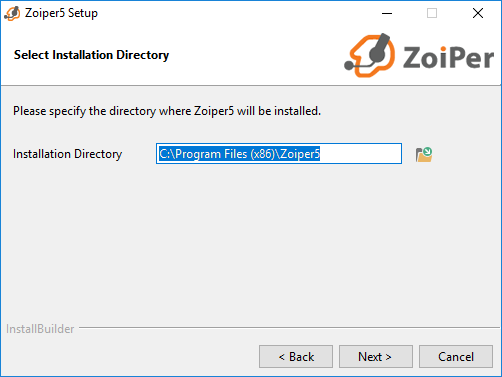
Choose a Start Menu folder.
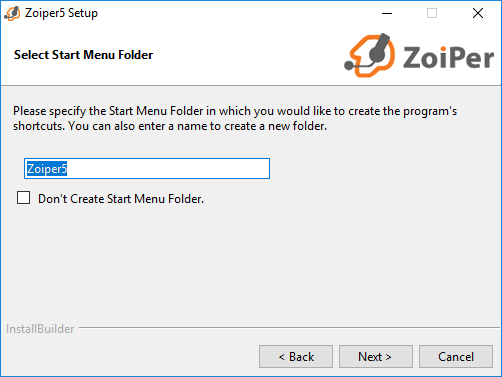
Select which users should be able to use the new Zoiper application.
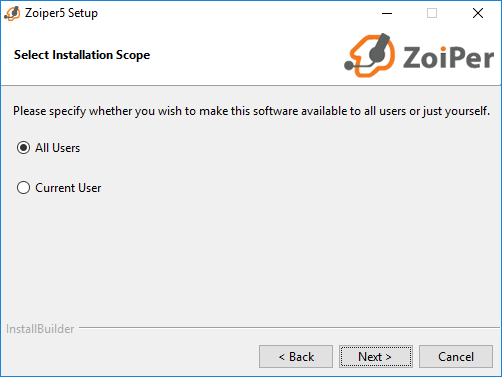
The Setup is now ready to begin the installation. Click “Next” to continue and install Zoiper on your computer.
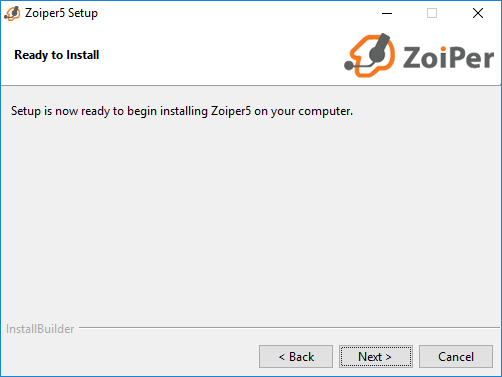
Just wait until the Zoiper5 installer is completed.
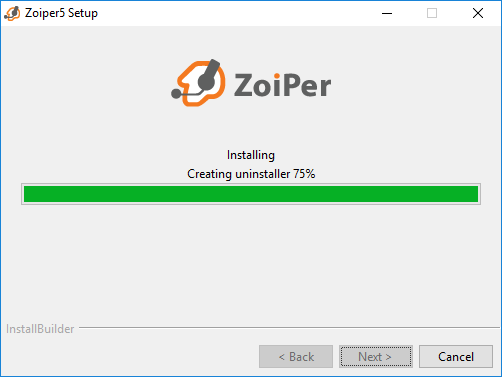
Once you see this screen, the installation is complete. Click “Finish” to launch Zoiper and exist the installer.
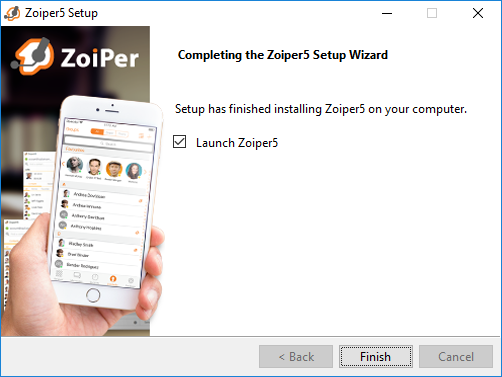
After you have successfully installed Zoiper5, you can find our next tutorial regarding the initial set-up of your SIP.